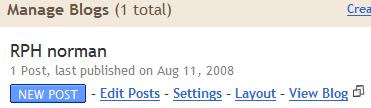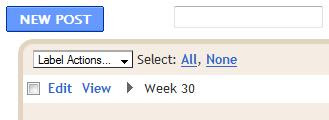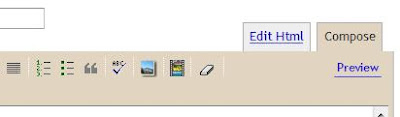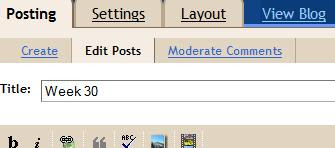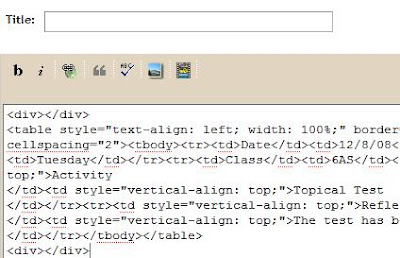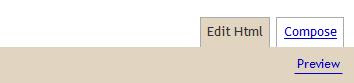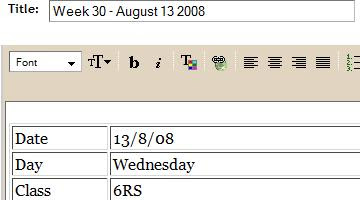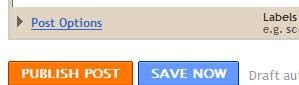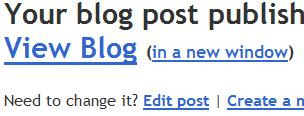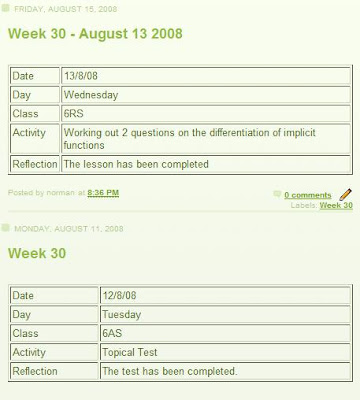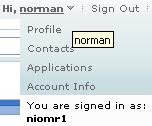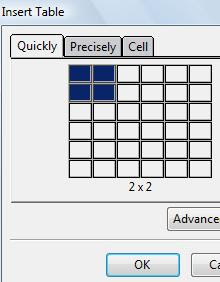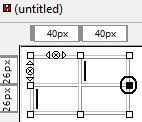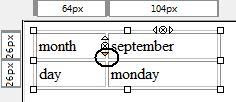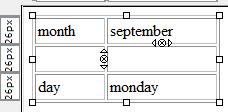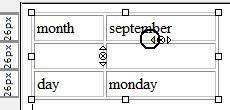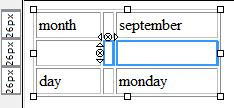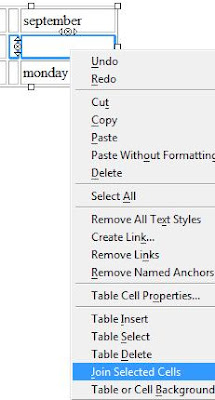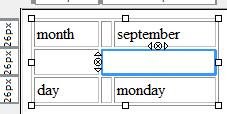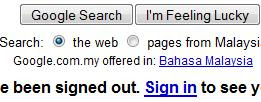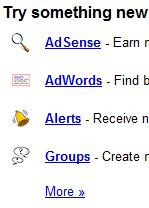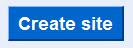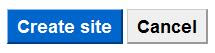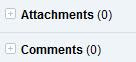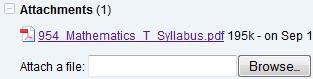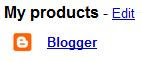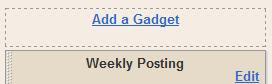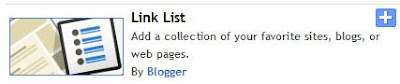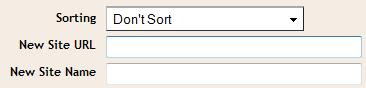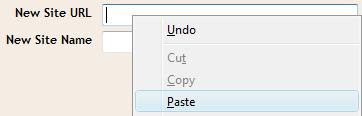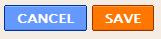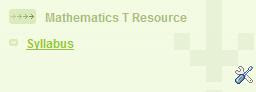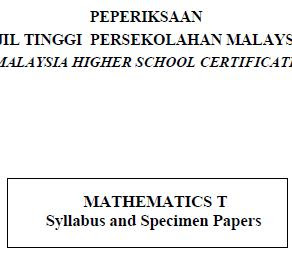Our next posting might be identical to the previous one. Instead of creating a new posting from scratch, we will reuse the content of the latest posting.
A simple explanation is given below.
In the dashboard, choose edit post.
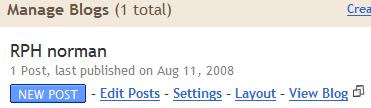 In the posting menu, click edit.
In the posting menu, click edit.
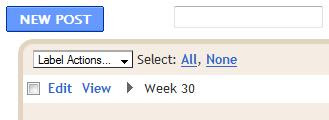
In the edit post menu, choose edit html.
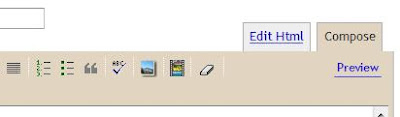
In the edit html menu, copy the code. If we want to recycle only a certain part, select the relevant area.

Next, choose create.
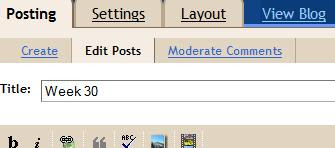
Click edit html and paste the code.
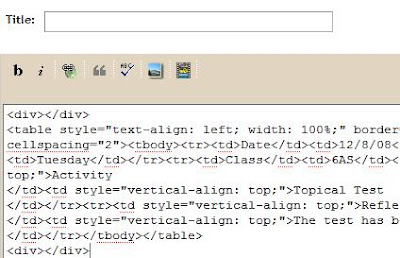
Next, click compose.
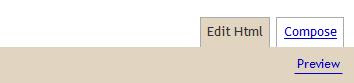
Then we can start editing the new posting and writing the posting title.
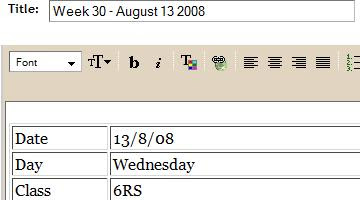
Let say we create a label "Week 30" for this posting.
(Don't worry, this function will be relevant in our next round of discussion)

Next, choose publish.
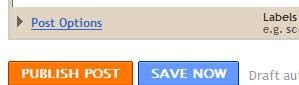
Finally, click view blog.
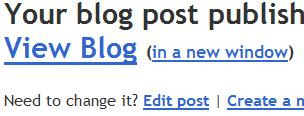
Now we can view result of recycling the previous posting.
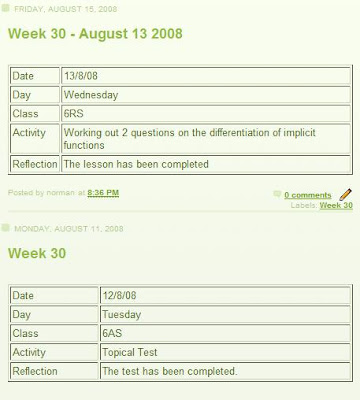
We wish you the best of luck.
Read more...
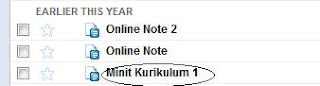
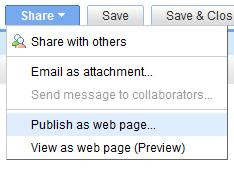
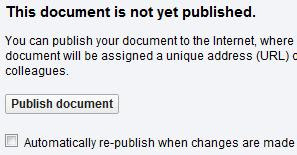
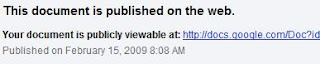
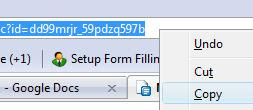

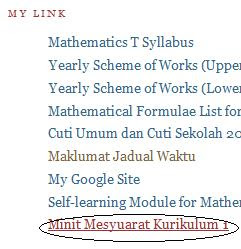 Good luck!
Good luck!