From this posting, we will discuss steps in setting up a table, adding rows/columns and merging cells.
01) click the table icon
02) click ok
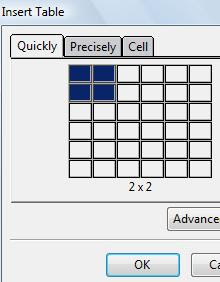
03) click and drag on the circled dot to modify the table width
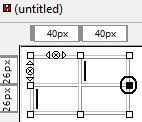
04) click the circled arrow to add a row
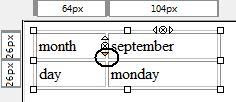
05) view added row
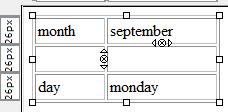
06) click the circled arrow to add a column
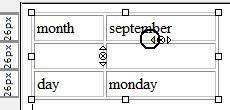
07) select these two cells to merge them
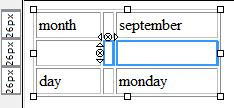
08) right-click and choose join selected cells
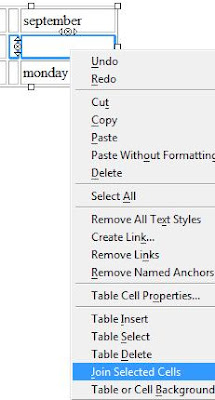
09) view the joint cells
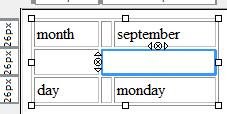 We wish you the best of luck.
We wish you the best of luck.
No comments:
Post a Comment