We might want to send email to a group of people ("neighbours", "family"). To view the step-by-step guide, please click on this link.
Read more...
Saturday, December 20, 2008
Wednesday, December 3, 2008
How to change your Yahoo email password
We might want to change our password once in a while, as a precaution measure.
First, sign in to Yahoo! email by clicking on this link.
(To view the Bahasa Malaysia version of this discussion, click on this link).
Second, click on My account or Account info tab.

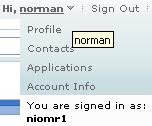
Third, click on Change password tab.
Fourth, type our current password.
Next, type our new password.
Then, retype our new password.
Lastly, click on Save tab.
We wish you the best of luck.
Note:
This discussion is based on the website goodinfohome.com
Read more...
First, sign in to Yahoo! email by clicking on this link.
(To view the Bahasa Malaysia version of this discussion, click on this link).
Second, click on My account or Account info tab.

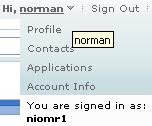
Third, click on Change password tab.
Fourth, type our current password.
Next, type our new password.
Then, retype our new password.
Lastly, click on Save tab.
We wish you the best of luck.
Note:
This discussion is based on the website goodinfohome.com
Read more...
Monday, September 15, 2008
NVU for beginners
NVU is an HTML editor which can be used for creating tables in blog posting. (to download it, click here)
From this posting, we will discuss steps in setting up a table, adding rows/columns and merging cells.
01) click the table icon
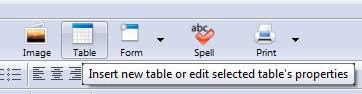
02) click ok
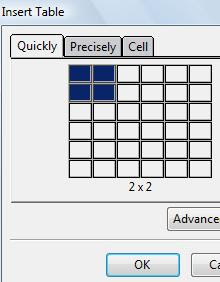
03) click and drag on the circled dot to modify the table width
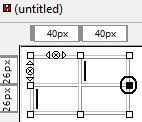
04) click the circled arrow to add a row
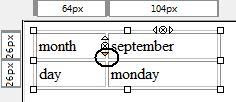
05) view added row
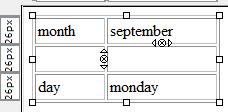
06) click the circled arrow to add a column
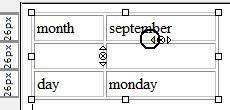
07) select these two cells to merge them
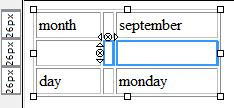
08) right-click and choose join selected cells
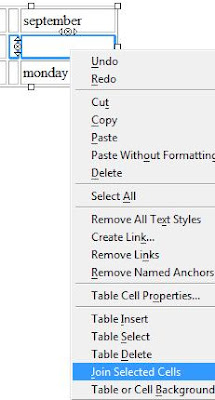
09) view the joint cells
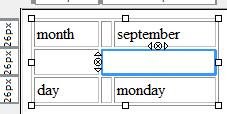 We wish you the best of luck.
We wish you the best of luck.
Read more...
From this posting, we will discuss steps in setting up a table, adding rows/columns and merging cells.
01) click the table icon
02) click ok
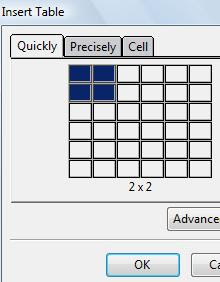
03) click and drag on the circled dot to modify the table width
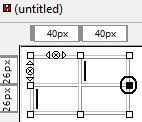
04) click the circled arrow to add a row
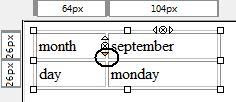
05) view added row
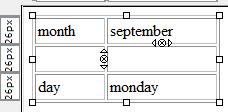
06) click the circled arrow to add a column
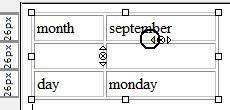
07) select these two cells to merge them
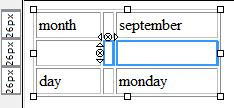
08) right-click and choose join selected cells
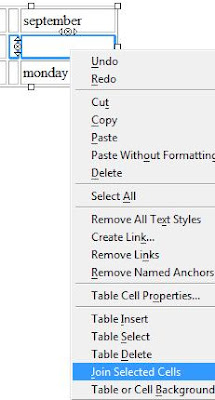
09) view the joint cells
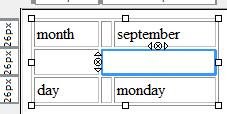 We wish you the best of luck.
We wish you the best of luck.Read more...
Saturday, September 13, 2008
Placing PDF files online
It is about time we put our resource (in the form of PDF files) online. The step-by-step guide is given below.
01) go to google homepage

02) click sign in
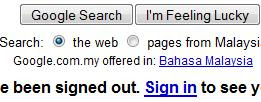
03) type username/password (i.e. our gmail or blogger username. Otherwise, sign up for a new google account)

04) click my account

05) click more
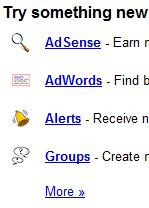
06) view menu - communicate, show and share

07) click sites

08) retype our password

09) welcome to google sites

10) click create site
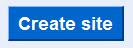
11) type preferred site name and URL

12) click create site
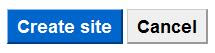
13) welcome to our google site

14) click attachment
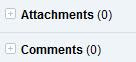
15) click browse

16) click the pdf file

17) click the pdf file link
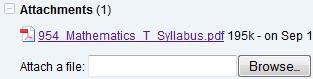
18) copy the URL

19) click recent pages - my account

20) click blogger
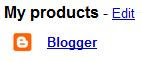
21) click layout

22) click add a gadget
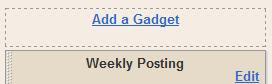
23) click link list
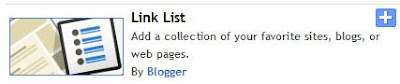
24) clear new site url box
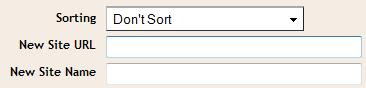
25) paste the URL
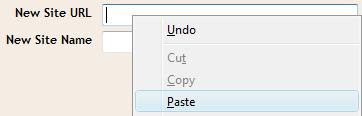
26) type title and new site name

27) click save
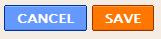
28) click view blog

29) click syllabus
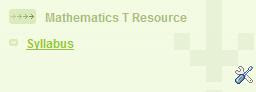
30) view pdf file
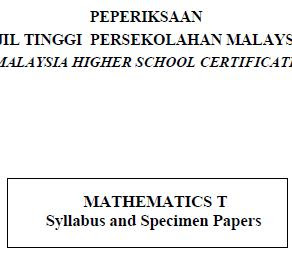 Good luck!
Good luck!Read more...
Saturday, August 30, 2008
Allowing comments
Our blog visitor might feel like giving comments in a posting.
We can refer to the Blogger Help Center for a brief explanation.
There is also a list of question related to the comments issues.
Read more...
Sending and accepting invitation
We might want to invite people to view our blog.
The explanation is given below:
In the dashboard, choose Setting.
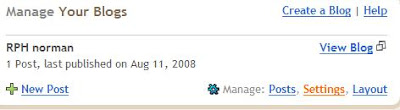
Then choose Permission.

In Blog Reader, select Only people I choose.
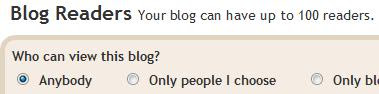
Then key in your visitor's email and choose invite.

Now the visitor is receiving an invitation email.
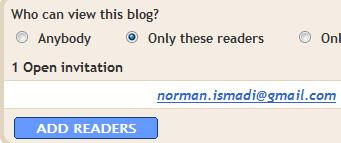
Let say he is checking his email.
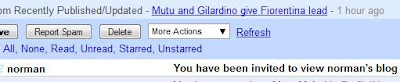
He will have to click on the link below.
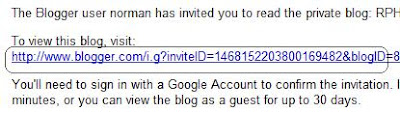
Next, he has to key in his Blogger password.
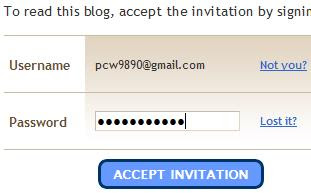
Then he will have to click View Blog.
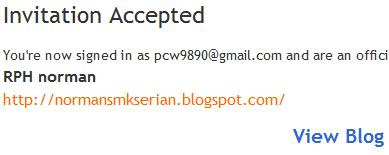
He is now viewing your blog.
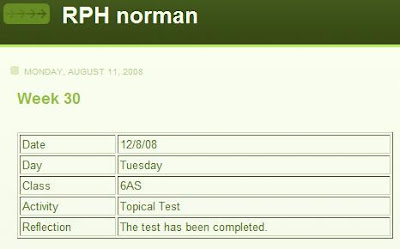
Good luck.
Read more...
Subscribe to:
Comments (Atom)
